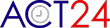ACT24 Frequently Asked Question
1. What is ACT24?SIEBEL
ACT24 stands for Activities Completed over T 24 hours. ACT24 will ask you to report the many and varied activities you did yesterday. For example, if you are completing a recall on a Wednesday, you will report your activities starting from early morning Tuesday (12-midnight) till late Tuesday evening (12-midnight).)
2. How long will it take to complete an ACT24 recall?
ACT24 usually takes about 30 minutes to complete depending on how busy your day was and how familiar you are with finding and entering your activities. Participants usually complete the ACT24 more quickly after they have done their first recall.
3. What if yesterday was an unusual day for me?
We understand that what you do on one day can be very different from what you do on another day. That is one reason that you may be asked to complete ACT24 on more than one occasion.
Please enter the activities that you actually did yesterday, even if they do not reflect your usual activities. The information that you enter will be interpreted accordingly.
4. How do I find the activities I did?
Specific activities are grouped into categories. Selecting a category, will reveal a number of specific activities you can choose from. You may need to look in more than one category to find the activity you are looking for, or an activity that is a close match to the activity that you did.
If you still can't find your activity, choose the category that best fits what you did and select the 'Other' activity option. Then type in the name of your activity and answer the follow up questions as needed.
5. How do I add an activity to my Timeline?
To add an activity to your Timeline, first select an activity from the activities list. Next, enter the start and stop time for the activity and answer any additional follow-up questions. Then select the 'Add Activity' button. The activity will then appear on your Timeline.
6. How do I edit an activity already entered on my Timeline?
To edit information for an activity already on to your Timeline, go to your Timeline and select the activity of interest. The Details section of the recall will be displayed, and you can edit the start and stop time and/or the follow up questions as needed. Then select 'Update Activity' and the updated activity will be added to your Timeline.
7. Can I add more than one activity at the same time on my Timeline?
It is possible to add more than one activity at the same time on your Timeline, but we would like you to report only your "main" activities. ACT24 will flag any "overlaps" and help you remove them from your Timeline.
If you were doing more than one activity at a time, report each activity separately, or just record your main activity on the Timeline. It's ok if the activities are not perfectly placed (in time) on your Timeline. Just put them in about the right place.
t's ok if the activities are not perfectly placed (in time) on your Timeline. Just put them in about the right place.
8. What if my activity is in more than one major activity category?
In some cases, the activity you did may appear in more than one category. Select the activity within the category that is the best match.
For example, if you used the computer at work, choose the 'Occupation, working for pay' category and then select the 'Desk or computer work' activity. If you used the computer at home, then choose the best fit activity in the 'Television, Internet, Digital Media' category, such as 'Email, Texting, Instant Messaging' or 'Browsing Internet and Social Networks'.
9. How do I add an activity that is not listed?
If you can't find your activity, choose the category that best fits what you did and select the 'Other' option. Then type in the name of your activity and answer the follow up questions.
10. How do I fill in Gaps (missing time) in my Timeline?
To ensure that your recall is complete as possible, ACT24 automatically identifies gaps, or missing time, as red block in your Timeline. To fill a Gap, select it from your Timeline and the system will present you with choices on how to fill the Gap. Do your best to fill in all Gaps before submitting your recall.
11. What if I don't remember what I did on part of my Timeline?
It is best to add activities to your Timeline in the order you did them. Doing this helps you remember what you did, much like retracing your steps to find lost keys.
If you have a hard time remembering what you did for part of your recall day, try to think about where you were, who you were with, or what you were doing in general in order to jog your memory. Sometimes entering activities that you know you did will help you remember others that you didn't remember before.
If necessary, you can initially leave Gaps on your Timeline (for the activity you do not remember) and come back to this activity later. You can return to the Gap and fix it at any time. Also, the ACT24 system will ask you to review your Timeline one last time before you submit your recall.
12. How do I delete an activity?
To delete an activity already added to your Timeline, select the activity in your Timeline. The Activity Details section will be displayed, then select 'Delete Activity' button. The activity will be removed from your Timeline.
13. Are my activities on the Timeline saved as I complete my ACT24 recall?
Once you have added an activity to your Timeline it is saved. But, if you are in the middle of adding an activity and exit the web browser or select log out before you select the 'Add Activity' button, then the activity will not be saved.
14. Can I exit ACT24 and come back later in the day to complete my timeline?
Yes, you can exit ACT24 by closing your web browser or selecting log out. Activities that you have added to your Timeline are automatically saved.
You will be able to get back into ACT24 and complete your timeline if you do so on the same day you started entering your activities.
If you do not complete your timeline on the same day, then you may be asked to complete another ACT24 recall for a different day.
15. Who should I contact for information or assistance?
If you are using ACT24 as part of a research study, please contact the study staff for assistance. Information about staff contact persons should be available on the email or text message that provided you with access to ACT24 (i.e., log-in information or a web-link).